|
Newsgroups
Subscribing to Newsgroups
Newsreaders |
Subscribing to Newsgroups |
Posting to Newsgroups |
Netiquette |
Newsgroup Links |
Going Further
In the previous section we saw how to use a newsreader to
browse messages posted to newsgroups. How can we add and
remove newsgroups from the list displayed in the browser?
The first step in adding newsgroups to the list is to
display all available groups. Recall that when the newsreader
window first opens it has a single large panel on the right
that shows the names of the newsgroups to which you have
already subscribed. Above this list of subscribed groups
are three buttons. Click the middle one (labeled "Newsgroups").
A new dialog box named "Newsgroup Subscriptions" should
now open. When it does, click the "All" tab if it is not
already selected. This will cause a list of all the newsgroups
on this news server to be displayed.
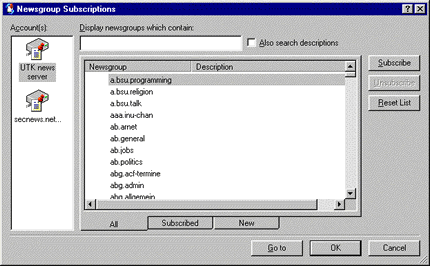
Newsgroup Hierarchies
There are literally thousands of newsgroups to choose
from. What the various abbreviations in the newsgroup names
mean may be determined by consulting a list of
newsgroup hierarchies. For example, from such a list
one finds that hierarchies beginning with "de."
correspond to international German-language newsgroups (of
which there are almost 500 at the moment).
The Full List of Newsgroups
The beginning of the full list of a typical set of newsgroups
is shown in the figure above (in the large "Newsgroup" window
of the "Newsgroup Subscriptions" dialogue box) . Above the
list of groups is a box labeled "Display newgroups which
contain". This is the input area for a search tool that
digs through the full list of groups and shows only the
ones that contain the text string that you enter in the
box. For example, in the figure below we show the 8 newsgroups
under the "geometry" hierarchy:
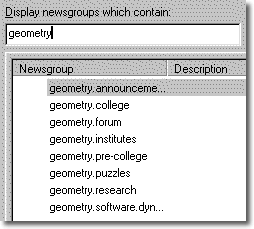
In this case the names of the 8 newsgroups in the geometry
hierarchy are rather suggestive of the subject matter addressed
in the newsgroups (this is usually, but not always, the
case).
Subscribing and Unsubscribing
If we subscribe to a newsgroup, its name will be conveniently
displayed in the "Folders" panel when the Outlook Express
newsreader opens. This saves us the trouble of searching
through the long list of all available newsgroups
(though the trouble is reduced by using the aforementioned
search tool) to find the ones we want.
Subscribing to a newsgroup is very easy. First, find and
select the desired group name in the list of available groups
(either by scrolling down the full list, or by typing a
portion of the group name in the search window). Once the
desired group name is selected, the name will be highlighted.
Now simply click the "Subscribe" button on the right side
of the "Newsgroup Subscriptions" dialogue box. If you wish,
you can subscribe to additional groups using the same process.
When you click OK at the bottom of the dialogue box, the
dialogue disappears and the name of each newly subscribed
group is added to the Folders panel of the newsreader window.
(A small icon will also appear to the left of each subscribed
group in the full list of available newsgroups.)
Managing Newsgroup Messages
Now you know how to subscribe and unsubscribe to newsgroups,
and how to read messages in newsgroups. An important question
is what to do with those messages after you have read them.
The newsreader has many sophisticated ways to save messages
to files, to forward them to someone else, to "thread" them,
which means to group messages that are related to each other,
and so on. We will let you explore those possibilities on
your own (see the help files for your browser).
However, before leaving this section we will point out
one important management feature: The "Mark All Read" command
that may be accessed from the "Edit" menu. This marks all
messages in the selected newsgroup as "read"; thus, only
new postings will be displayed the next time you look at
this newsgroup. This can be important, since the more popular
newsgroups average hundreds of postings per day.
|