|
[<<Back 返回]
[Online Resource Centre 教学材料]
[E-Teacher 电子教师]
|
| |
|
Basic HTML
Baby Homepage
Now we are going to take our first steps toward putting
together a personal homepage for the Web. The language of
the Web is called Hypertext, and our homepage
will actually be a little program written in Hypertext.
We will learn more about Hypertext later, but as you will
see, we don't need to know too much about it to begin to
do some interesting things.
Constructing a Simple
Hypertext Document
If you haven't opened a second browser window already,
do so now (by selecting "New Web Browser" from the "File"
pulldown menu).
- Use your mouse to copy
the following text between the horizontal lines:
<html>
<head>
<title>
Baby Homepage for Jane Doe
</title>
</head>
<BODY BGCOLOR="#000030" TEXT="#ff0000"
LINK="#00ffff" VLINK="#00ffff" ALINK="#FF0000">
<center>
<font size="+4">
<b>Local Home Page for Jane Doe</b>
</font>
</center>
<b>
<h1>Some Favorite Web Sites:</h1>
<ol>
<li>
<a href=
"http://www.webteacher.org/">
webTeacher Tutorial</a>
<p>
<li>
<a href="http://www.korrnet.org/fis/FIS.html">
Farragut Intermediate School</a>
</ol>
</b>
</body>
</html>
|
- Open an editor like Notepad
or WordPad and paste the text copied with the
mouse into the editing window. Save as a new file under
the name index.html in your home directory. Now
edit this file, replacing the two instances of "Jane Doe"
with your name, save the corrections, and hide the editor
window.
- Use the Browser to open
this file in the second browser window by selecting "Open..."
from the "File" pulldown menu and navigating accordingly.
This should display something like the following, but
with your name inserted in place of Jane's:
- While still displaying this
file, use the mouse to copy the URL address appearing
in the Address window.
- Open the "Navigation" tab
in "Options" (under the "View" menu), select "Start Page"
in the dropdown list next to "Page:"; and use the mouse
to paste the address into the window for the homepage
location (see figure below).
- Click "OK" to exit "Options".
Now click the "Home" button on the browser; if everything
has gone well, your new personalized homepage should come
up as the default homepage. Now every time that you launch
the Browser your new homepage will come up as the default
document.
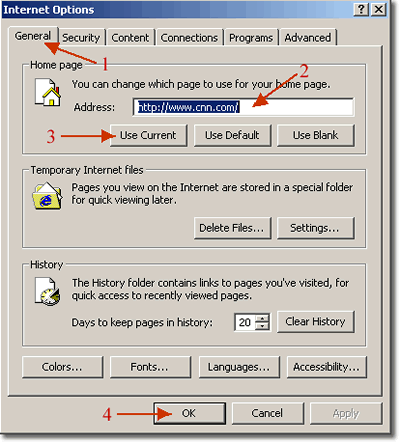
Congratulations, Budding
Webmeister!
You have just constructed a rudimentary homepage! But
this is just the beginning. As we proceed through the tutorial
we will add additional pieces to this homepage so that when
we are through it will be a personalized template for your
use in general Web page design. Ya ain't seen nothin' yet!
|
| |
|
[<<Back 返回]
[Online Resource Centre 教学材料]
[E-Teacher 电子教师]
|
|

|