|
Sound Files
Creating Sound Files
Sound File Formats |
Creating Sound Files |
Audio Players |
Format Conversion |
Adding Sound to Web Pages |
Going Further
Most newer personal computers (and many newer workstations)
come out of the box with simple hardware and software for
using a microphone to record your voice and other sounds.
The sound quality of files created in this manner will not
rival recordings made in a sound studio, but this equipment
does provide a means for you to create files with personally
customized messages that you can include on your Web pages.
Creating a Sound File with Windows
You can record sound on your PC if it has a microphone
and you have the program Sound Recorder. (In Windows, Sound
Recorder is located under Accessories menu of Start / Programs.
You may need to look under the "Multimedia" or "Entertainment"
submenu.) Here is a brief intro to making a recording:
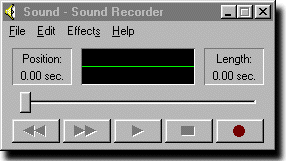
- Open Sound Recorder. This
will pop up a recording panel with a set of buttons. Above
the row of buttons is a window with a horizontal line
through its middle. This window acts as a "level meter"
when a recording is being made or played.
- Choose "New" under the "File" menu.
- Click the
 button to start recording.
button to start recording.
- Speak into the microphone.
You should see oscillations in the level meter to indicate
your sound is being recorded
- Click the
 button when you are finished.
button when you are finished.
- Click "Save As" under the
"File" menu and choose a folder and file in which to store
your sound.
The resulting file is in WAV format.
If you want to make another recording and save it a different
file, be sure to choose "New" under the File menu again
before you begin the next recording. If you forget to choose
"New", the next recording will be placed in the same file
as the previous one (the second recording will begin right
after the end of the first one).
Linking to Your Sound File
The sound file that you have just produced can be played
from a browser link. For example, use
|
<a href="file.wav">Sound
File</a>
|
if file.wav was the name of the file in which
you saved the recording. If a browser is configured to play
audio files of this type, the sound should begin when this
link is clicked.
Streaming Sound & Audio
Players
A more efficient way to transmit sound on the Web is to
stream it, which means that the sound plays as it is being
loaded, rather than waiting for the full file to download.
In the next section we discuss one way of playing streaming
sound. Also, the program Flash discussed later has the capability
to create streaming sound files.
|