|
Navigation with Browsers
Relative Addresses
URL Addresses |
URL Details |
Relative Addresses |
URL Summary |
Methods of Navigation |
Going Further
The term "path" is sometimes confusing for new users of
the Web. However, it is really a simple concept: A path
is the sequence of directories that must be traversed to
get from one directory to another. (In Windows directories
are often called "folders"; we will use the two terms as
synonymns.) In order to construct all but the simplest of
Web documents, it is useful to know the basics of how to
specify paths between directories and files.
The subsequent material in this section is somewhat more
technical than the preceding discussion. It is not essential
to casual Web use, but is important if you plan to construct
your own Web site.
Directory Hierarchies
Consider the directory structure shown in the figure below.
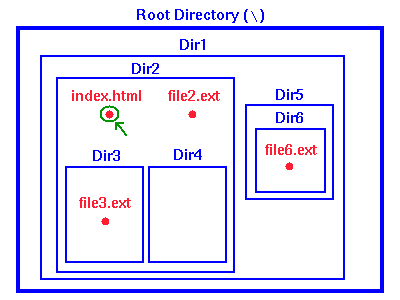
This typical directory structure has a master directory
(usually called the root directory and designated
on a PC by the symbol "\") that contains within it all other
directories as subdirectories, and each directory so contained
may itself contain subdirectories. In this example the root
directory contains the directory Dir1, and this
directory in turn contains the directories Dir2
and Dir5. Finally, Dir2 contains subdirectories
Dir3 and Dir4, while Dir5 contains
a subdirectory Dir6.
The files on the system are contained in these directories.
In the figure some representative files are illustrated
in red. For example, the file index.html (see the
green arrow) is contained in the directory Dir2,
which is a subdirectory of Dir1, which is finally
a subdirectory of the root directory.
Directory Trees
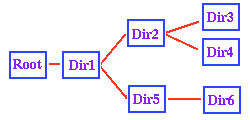 Another
useful way to look at this directory structure is in terms
of a Directory Tree. The adjacent figure shows
a tree diagram corresponding to the directory structure
illustrated in the first figure. If we view this as a tree
(fallen on its side), the branches of the tree correspond
to the subdirectory structure. If you stand the directory
tree upright, this analogy also makes clear why the master
directory containing all other directories is termed the
"root" directory. Another
useful way to look at this directory structure is in terms
of a Directory Tree. The adjacent figure shows
a tree diagram corresponding to the directory structure
illustrated in the first figure. If we view this as a tree
(fallen on its side), the branches of the tree correspond
to the subdirectory structure. If you stand the directory
tree upright, this analogy also makes clear why the master
directory containing all other directories is termed the
"root" directory.
Paths
The directory tree diagram illustrates graphically the meaning
of a path: it literally is a path: the (shortest)
one that we would follow on the directory tree to go from
one directory to another. For example, consider the files
illustrated in the first diagram. Suppose we ask what the
"path" is from the file index.html to the file
file3.ext. The file index.html is in the
directory Dir2 and file3.ext is in the
directory Dir3. From the tree diagram, to get from
index.html to file3.ext we must first
go to the directory Dir3, which is contained in
Dir2. We say that (relative to the file index.html)
the file file3.ext is at the location Dir3\file3.ext.
Likewise, relative to the directory Dir1, the file
file3.ext is at Dir2\Dir3\file3.ext, and
so on. Examples such as these are termed "specifying the
relative path to a file" from some starting point.
Specification of Paths
Thus, the complete path to a file that lies in a subdirectory
of your present directory is specified by listing, in order,
the directories (omit the one that you are in) that you
must pass through to get to the file, with backslashes after
each directory name, and followed finally by the file name.
Pretty simple, once you get the hang of it!
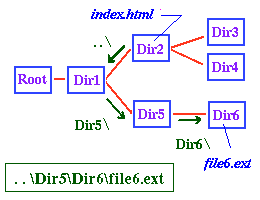 But
what if the file is not in a subdirectory of your present
directory? For example, where is the file file6.ext
(which is in Dir6) relative to the file index.html?
The same rule applies as before, but the adjacent figure
illustrates that to get to the directory Dir6 from
the directory Dir2 we must first go BACK
in the directory hierarchy until we reach a directory that
contains Dir6 (and, of course, Dir2) in
its subdirectory structure. But
what if the file is not in a subdirectory of your present
directory? For example, where is the file file6.ext
(which is in Dir6) relative to the file index.html?
The same rule applies as before, but the adjacent figure
illustrates that to get to the directory Dir6 from
the directory Dir2 we must first go BACK
in the directory hierarchy until we reach a directory that
contains Dir6 (and, of course, Dir2) in
its subdirectory structure.
Thus, to reach file6.ext from index.html
we go back to Dir1, then to its subdirectory Dir5,
and then to its subdirectory Dir6. The notation
that is used to go back one level in a directory hierarchy
is "..\" (two dots, followed by a backslash), and we may
say that the location of file6.ext relative to
index.html is ..\Dir5\Dir6\file6.html,
as illustrated in the preceding figure.
Absolute and Relative Addressing
The examples of addresses we have just been considering
are termed "Relative Addressing", because the location is
specified relative to our present location. However,
notice that we could also specify an "Absolute Address"
for files by going back to the root directory and writing
the complete path to the file from there. In the previous
example, the absolute address of file6.ext is \Dir1\Dir5\Dir6\file6.ext,
where the initial "\" stands for the root directory.
Notice the difference between absolute and relative addresses:
if I move the file index.html to a new directory,
the address of file6.ext relative to index.html
changes, but its absolute address remains the same.
On the other hand, suppose I move the entire directory
structure to the right of "Root" in the directory tree intact
to a new location on the same computer or a different computer,
as illustrated in the adjacent diagram. Then generally the
absolute address of file6.ext would change, but
its address relative to index.html (indeed, relative
to any file in the directories that I moved) would stay
the same.
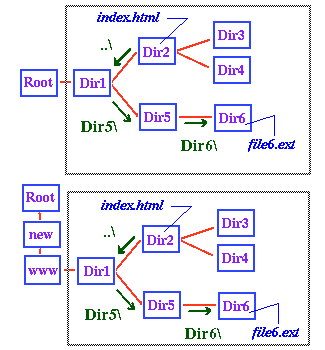
Thus, in the preceding diagram the absolute address of
file6.ext is \Dir1\Dir5\Dir6\file6.html
in the upper example and \new\www\Dir1\Dir5\Dir6\file6.html
in the lower example, but since the part inside the gray
boxes is the same in the two cases, the relative address
as referenced from index.html is unchanged.
The Connection Between Paths and URLs
So why should you worry about paths, whether absolute or
relative, if you are creating web documents? Because the
path is the part of a web document's URL that gives the
document's location on the server on which it resides. Just
as the location of a file can be given relative to the location
of another file, or can be given as the absolute path to
the file (which is really the file's location relative to
the computer's root directory), so the path portion of a
document's URL can also be specified relative to the location
of another document or in terms of an absolute location.
In the latter case, one refers to an absolute URL, and it
is given, not in terms of the location relative to the computer's
root, but in terms of the base directory for all the html
documents. This directory is often called the html document
root.
Thus to determine the appropriate path portion of a document's
absolute URL, one needs to know its directory path on the
server, relative to the html document root. If the server
is a Windows machine, it has a path of the form that we
discussed above. To get the path portion of the document's
absolute URL, simply:
- write the directory path of the file relative to the html document root directory
- replace every backslash in the path with a (forward) slash
To obtain the complete absolute URL, combine this path part with the host
name and the string (http://, ftp://, etc.) that gives the method of file access.
To determine the URL of document A relative to document B, just write the
directory path of A relative to B and replace each backslash with a (forward) slash.
So why, you may well ask, do I have to worry about both
slashes and backslashes? Why couldn't we just use one or
the other for both directory paths and URLs? The answer
lies in the fact that URLs and web browsers were first developed
on Unix machines. There the forward slash is used in directory
paths and they were naturally carried over into URLs. Unfortunately,
however, the backslash already had a long history of serving
as the delimiter in directory paths in the PC world, so
it was retained in this role even after Windows machines
began to be used as Web servers. Consequently, in the Windows
environment one has to use two different symbols, while
you can get away with only one in the Unix world.
Use Relative Addressing Whenever Possible
Absolute and relative addressing clearly each have advantages
and disadvantages, but in producing Web pages it is advisable
to make addresses to files on the same machine
relative addresses unless there are circumstances dictating
otherwise. Then, if the directories containing your Web
pages are moved intact to another machine the links among
these files should still work properly. If instead the files
are specified by their absolute addresses, the links to
local files in your directories will often "break" when
you move the files, because the absolute addresses will
generally change. Repairing these broken links can be a
time-consuming task if your site involves many files.
Homepage Exercise: Relative and Absolute Addresses
If you wish, you may now use your homepage folder and files
to illustrate some of these ideas with this
exercise
The elementary examples in this exercise illustrate the
difference between absolute and relative addressing, and
how to implement relative addressing for the two simple
(but common) cases where the file being addressed is either
in the same directory as the HTML file (the next.gif
example), or in an immediate subdirectory of the HTML file
(the gifs\previous.gif example). As we have noted
above, it is generally advisable to use relative addressing
in your Web pages to increase portability.
|